The first important thing you should do to make your blog in blogger have the best performance is to do someSettings. As your inspirations on how to do blog settings in blogger, the following, Blogspot Tutorial writes how to setup blog in blogger:
* Please login to blogger with your ID
* Click Setting
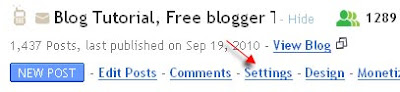
* You will see the menu tabs containing things to setup:

Basic
Some settings in Basic menu:
- Blog Tools: Import blog → this is the facility to import data from your computer (this is usually done when transferring blog). Don’t click it, let it be as it is. Export blog > this is the facility to export blog from blogger server to your computer. This facility is also called as Backup blog facility. You are suggested to create blog backup at least once a week. The backup data will be useful and helpful when sometime you want to transfer blogs in blogger, or you also can use it when you want to do a blog migration from blogger to another blog machine such as Wordpress, etc. Delete blog > this facility is to delete your blog. Don’t ever click it if you don’t want to delete your blog. makeityourring diamond engagement rings
- Title: Fill out with the title of your blog, e.g. My personal blog
- Description: Fill out with your blog description, e.g. Notes of My Unique Life.
- Add your blog to our listing?: You’re suggested to choose Yes option.
- Let search engines find your blog?: Choose Yes, so your blog will be indexed by search engines such as Google, Yahoo, and Bing.
- Show quick editing on your blog?: You may choose Yes or No.
- Show email post links?: It will be an icon of email with which your visitors can easily email your posts to their friends. Choose Yes, if you want, or No if you don’t want this facility to appear on your blog.
- Adult contents?: If your blog then will contain anything about adults including in the forms of writing, images, or videos of such as sexy girls, etc, you can choose Yes. However, if your blog then will contain anything to be accessed safely by kids and all ages, you should choose No. NB: If you choose Yes, there will be an adult content warning when your blog is accessed.
- Select Post Editor: This is to select post editor in your blog. Updated Editor → This is the latest post editor that Blogger has with new features included such as the More button to cut off your articles, and more. Old Editor → This is the old post editor that Blogger has, but you can still use it if you feel more comfortable with this old editor, because there are some features at this old editor that are not included in the Updated Post Editor. Hide Compose Mode → This is an option for those who are familiar with HTML because this option will hide the compose mode in your post editor. Don’t use this option if you are not familiar with the HTML coding.
- Enable transliteration?: Select Enable if you want your post editor allow you to translate to Hindi, Kannada, Malayalam, Tamil, or Telugu. Select disable if you want your post editor not to allow you the transliteration.
- End settings on Basic menu by clicking SAVE SETTINGS.
Publishing
This is to change the domain name of your blog in blogger with your own domain name, e.g. http://yourblogname.blogspot.com into http://yourblogname.com.
For temporary, don’t do anything at this Publishing menu! Tutorial about custom domain in blogger can be read at How to use Custom Domain in Blogger.
Formatting
Some settings in the Formatting menu:
- Show at most: type the number of posts you want to display on your blog homepage, e.g. 5. Next to number of posts option, there is dropdown menu allow you to choose Posts or Days. Just choose posts, which means your blog homepage will show 5 posts.
- Date Header Format: Choose how the date format you would like to display above your posts.
- Archive Index Date Format: Choose the date format for your archive index.
- Timestamp Format: Choose the time format you would like to display. This is the time when a post is published on your blog.
- Time Zone: Just choose the time zone where you are.
- Language: Choose the language you want to use in your blog.
- Convert line breaks: this is the facility of automated line breaks when you hit enter during typing an article in the post editor. This facility is used when you think you will not post or write the codes such as HTML codes, etc in the future. But if you think you will post about HTML codes and include the codes in your posts, you should choose No, for instance, if your blog talks about the tutorials about HTML, PHP, etc.
- Show Title Field: You may choose Yes or No.
- Show link fields: You may choose Yes or No.
- Enable Float alignment: Choose Yes, so you can arrange the position of your post both images and texts. But if you think this option will disturb the display of your blog, just choose No.
- Post Template: This is the facility to create any text or code to appear each time you write a new post. It is usually used to create blog signature that will always appear in every post you create without having to type manually each time you create a new post.
- End the settings on Formatting menu by clicking SAVE SETTINGS
No comments:
Post a Comment